|
It is critical for all students to check their Fulton County email every day. Daily announcements, called Cambridge Headlines, are pushed to students through their email account that provides information on activities, resources, and deadlines. Also, the Cambridge administration sends important emails to all students; including information on security and safety.
Students should come to the Student Center to see Mrs. Morgan, Mrs. Macleod or the Help Desk if you are having problems with your Surface or you cannot access your email account.
0 Comments
Email sent 11/17/17
It looks like a full fourth of students have not been restarting their 1:1 devices. Not restarting their devices will affect everything on the devices from wireless to testing. Something students and staff need to remember is that the surfaces are not like other computers when it comes to turning it off and on again. A shutdown will not actually refresh the device like a regular computer. They require a restart Things that do not Restart the surface
The only way to actually Restart surface is to Start menu > Power > Restart If you are experiencing screen defects like the ones shown in the pictures below, please bring your device to the Student Center for a replacement. Make sure to have all your files saved to Cloud Storage (Google Drive or OneDrive) prior to bringing your device to the Student Center.
If you still need to get a Microsoft Surface or are having problems with your Surface, come see Ms. Macleod or Ms. Morgan in the Student Center. We are experiencing more Wi-Fi issues with the Surfaces than we did last year. If your device is not connected to Wi-Fi, the first step is to Restart your Device. This requires a few more steps than just closing the keyboard or pushing the button on the top of the device. Click the Window Icon in the bottom left, then the Power Icon, then choose Restart (see below). When you restart and there are updates, you need to make sure your device doesn’t go into Sleep mode or the updates will not be completed. If you restart and login and you are still not connected to Wi-Fi, then ask to bring your device to the Student Center. We have a network adapter that you can use to connect your Surface to the network. Often when you restart connected to the network, then your device is able to find Wi-Fi. If that does not work, then the tech specialist will have to fix your device. We have loaners available if this happens that you can use until your device is fixed.
Come to the Student Center before school or during lunch for help with your Surface. See more technology tips and access information at the Cambridge Student Center Website. See Mrs. Morgan or Mrs. Macleod in the Student Center if you still need to get a Surface. All your files for school should be saved to Cloud Storage like OneDrive. This allows you to access them from any device. It also makes it super easy to print in the Student Center! When you are using Word or any of the other Microsoft programs, choose FILE – SAVE AS. Select OneDrive – Fulton County Schools (with your email below it). Type in your file name and click SAVE. See the areas highlighted on the picture below. If OneDrive-Fulton County Schools is not an option when you SAVE, select ADD A PLACE and choose the location Office 365 SharePoint. You will be asked to Add a Service and you will need to enter your FCS email address, [email protected]. You may need to enter your password and then you should have the option to Save to OneDrive-Fulton County Schools. To access your files from other devices, like the computers in Student Center, just open a web browser and go to portal.office.com and login using [email protected] and your password.
Come to the Student Center before school or during lunch for help with your Surface. See more technology tips and access information at the Cambridge Student Center Website. See Mrs. Morgan or Mrs. Macleod if you still need to get a Surface. Did you know that you can access your FCS email from any device?
Open the web browser of your choice and go to portal.office.com. Log into Office 365 using: Username: [email protected] Password: birthdate (mmddyyyy) Office 365 allows you to access from any device: - Daily Announcements (Mail) - Class Notebook (One Note) - Cloud file storage (One Drive) - Microsoft Office Programs Come to the Student Center to see Mrs. Morgan, Mrs. Macleod or the Help Desk if you are having problems with your Surface or still need to get a Surface. See more technology tips and access information at the Cambridge Student Center Website. |
Mrs. MorganMETI Archives
April 2018
Categories |

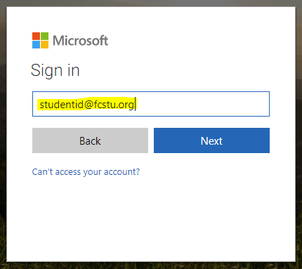
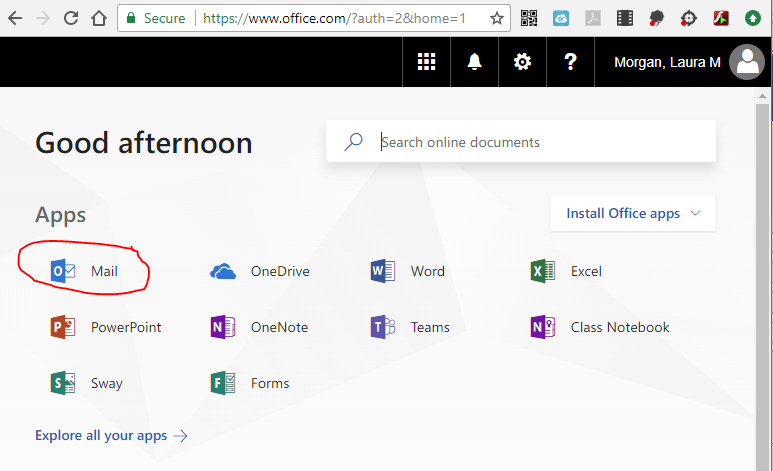
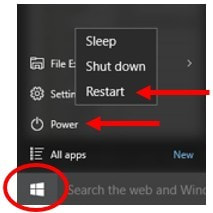
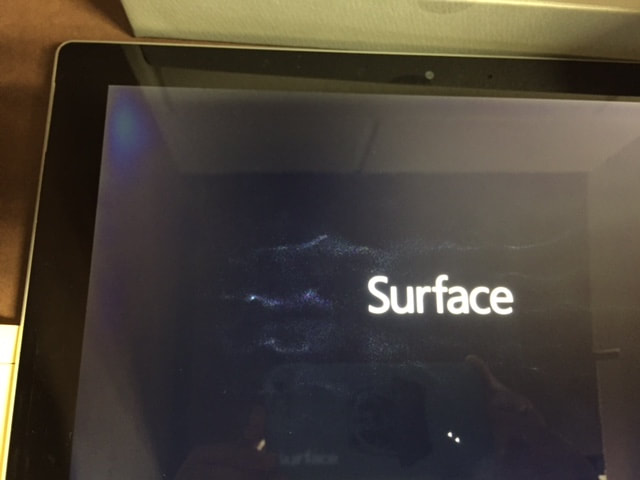

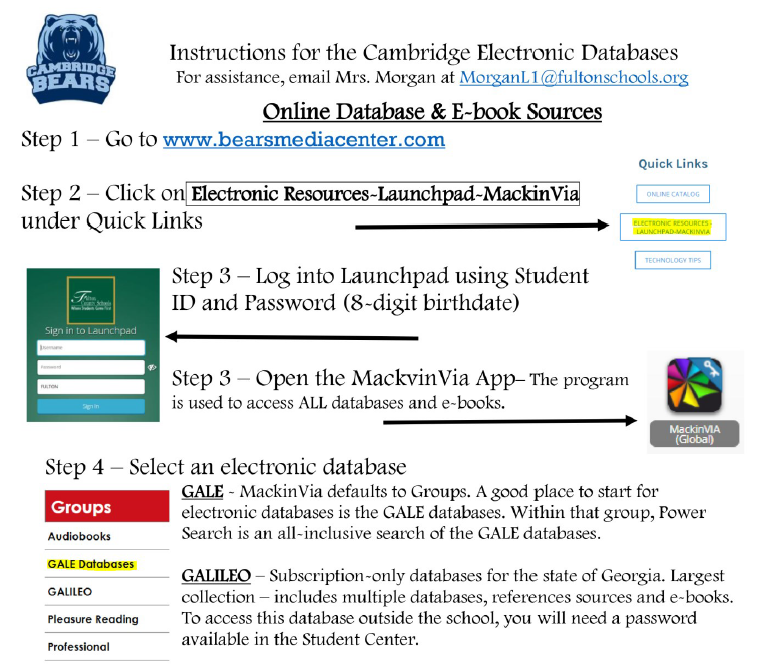
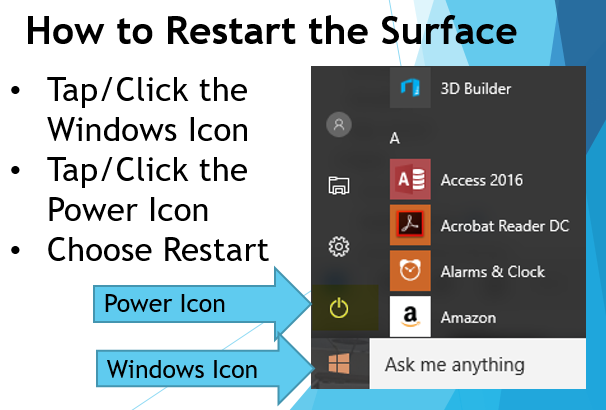
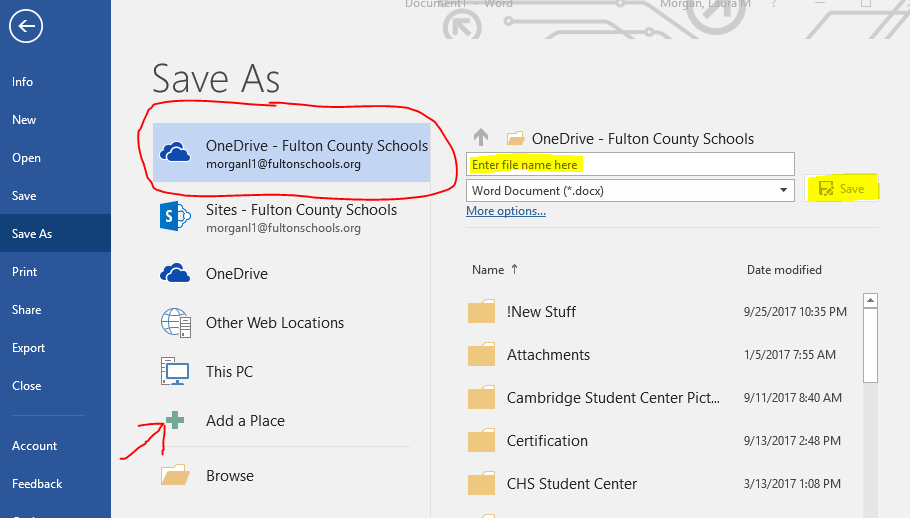
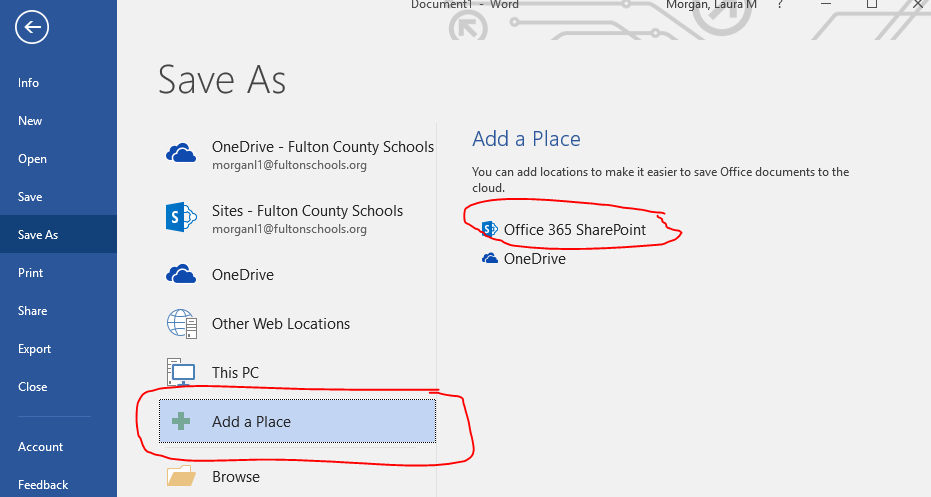
 RSS Feed
RSS Feed
