|
We are experiencing more Wi-Fi issues with the Surfaces than we did last year. If your device is not connected to Wi-Fi, the first step is to Restart your Device. This requires a few more steps than just closing the keyboard or pushing the button on the top of the device. Click the Window Icon in the bottom left, then the Power Icon, then choose Restart (see below). When you restart and there are updates, you need to make sure your device doesn’t go into Sleep mode or the updates will not be completed. If you restart and login and you are still not connected to Wi-Fi, then ask to bring your device to the Student Center. We have a network adapter that you can use to connect your Surface to the network. Often when you restart connected to the network, then your device is able to find Wi-Fi. If that does not work, then the tech specialist will have to fix your device. We have loaners available if this happens that you can use until your device is fixed.
Come to the Student Center before school or during lunch for help with your Surface. See more technology tips and access information at the Cambridge Student Center Website. See Mrs. Morgan or Mrs. Macleod in the Student Center if you still need to get a Surface.
1 Comment
|
Mrs. MorganMETI Archives
April 2018
Categories |
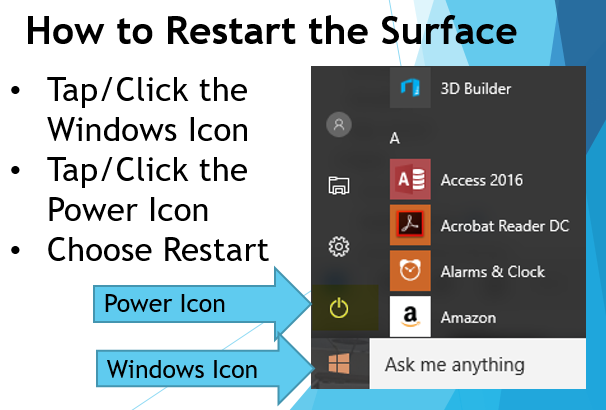
 RSS Feed
RSS Feed
